 Acer File Extensions |
Advent 7038 Laptop
Specification
| CPU | Mobile AMD Athlon XP 2500+ (1.86GHz) |
| Memory | 512MB PC2700 DDR SODIMM (2 memory slots. Max 2GB) |
| Hard Drive | 60GB Hitachi Travelstar IC25N060ATMR04-0 |
| CD Drive | Pioneer DVD-RW DVR-K12D * |
| Video Card | ATI Mobility Radeon 9000 64MB + TV Out |
| Screen | 15.4" widescreen TFT (native resolution 1280x800) |
| Sound Card | Sigmatel High Definition integrated audio |
| Modem | Conexant 56K v.90 fax modem |
| Network Card | Broadcom 440x 10/100 integrated controller Broadcom BCM94306-M 802.11g WLAN adapter |
| Ports | 1x Modem 1x LAN 1x Headphone 1x Microphone 1x PC Card Slot 1x Kensington Lock 1x Parallel 1x S-Video (TV Out) 1x VGA 1x IEEE1394 (FireWire) 3 x USB 2.0 |
| Battery | W720-44LA (14.8v 4400mAh) |
| Made By | Medion RAM2000 (MD40888) |
* May have a Matshita UJ-860 drive fitted instead.
Drivers
Your laptop should have a backup copy of all the drivers, you can find it by browsing to the c:\applications\drivers folder.
Memory Upgrades
This laptop has two memory slots. One can be accessed by removing the memory compartment cover underneath the laptop (see Bottom of Laptop section below), the other is hidden under the touchpad and very difficult to reach.
Bottom of Laptop
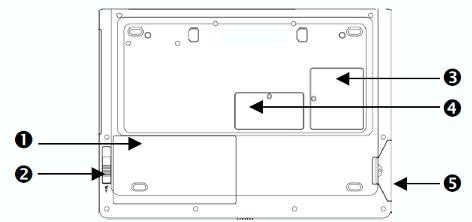
- Battery Bay
- Battery Release Latch
- Wireless LAN/Modem Bay
- Memory Compartment
- Hard Disk Bay
Function Keys
Fn + F2 - Wireless LAN
Fn + F3 - Standby
Fn + F4 - External display. Toggles between LCD, CRT, LCD+CRT, LCD+TV
Fn + F7 - Reduce brightness
Fn + F8 - Increase brightness
Fn + F9 - Play/pause audio CD
Fn + F10 - Stop audio CD
Fn + F11 - Audio CD previous track
Fn + F12 - Audio CD next track
Fn + scroll - Scroll Lock
In the Box
Disks Supplied
- Advent system recovery (version 2)
- Microsoft Works 7
Items Supplied
- Advent 7038 notebook
- FSP090-1ADC21 power adapter
- Mains power cable
- Modem cable with adaptor
Documentation Supplied
- Setup topsheet
- Advent user manual
- Advent troubleshooting guide and support information
- Microsoft Windows XP Home Edition "Start here" guide
- PowerCinema Suite card (with CD-Key)
Recovery Disc
Due to the nature of the recovery process you should not use FDISK or any other partition management software to delete the partition on your Advent computer. Doing so will prevent the recovery from functioning correctly. If the recovery asks for a second CD you will need to obtain an Update CD from Advent.
To recover your Advent PC you will need your Advent System Recovery CD.
- Place the CD into the DVD drive and restart your computer.
- Press R on the keyboard when prompted.
- The recovery will load and display a menu of options:
- Non-destructive recovery: This option will restore Windows, supplied applications, and drivers. This option will not destroy your documents or programs. These will be backed up along with the registry. These are restored at the end of the recovery process.
- System Recovery - No format: This will reinstall Windows, supplied applications and drivers. It will move your files to a folder called "My old disk structure". Any applications (except those supplied) will need to be reinstalled.
- System Recovery - Quick format: This option will erase your hard drive including your personal files. Windows, supplied applications and drivers will be reinstalled.
- Select the Non-destructive recovery option and press Next.
- You will be informed about System Restore in Windows, click Yes.
- The recovery will begin. Once this is complete you should eject the CD and click Restart.
Additional information.
Press the ALT and D keys at the recovery menu to access a command prompt. This will allow access to C: drive. The command prompt will default to E:\i386\system32 where you can run a variety of tools including CHKDSK.EXE.
Reinstalling applications
From version 2.x of the recovery system onwards you can install applications from the c:\applications folder. Drivers can be installed from the c:\applications\drivers folder and utilities from the c:\applications\tools folder. You will still need to install Microsoft Works from the supplied CD.