 Acer File Extensions |
Advent 8315 Laptop
Specification
| CPU | Intel Core 2 Duo T5300 (1.73GHz) |
| Chipset | Mobile Intel 945GM Express |
| Memory | 2GB DDR2 PC2-4200 SODIMM (2 Memory Slots. Max 4GB) |
| Hard Drive | 120GB Hitachi HTS542512K9SA00 *** |
| CD Drive | Optiarc DVD RW AD-7530 ATA * |
| Screen | 15.4" widescreen TFT (native resolution 1280x800) |
| Video Card | Intel 945GM (up to 128MB shared) |
| Sound Card | Conexant High Definition Audio |
| Modem | Agere systems AC'97 modem |
| Network Card | Marvell Yukon Ethernet Controller Intel Pro 3945ABG wireless LAN ** |
| PC Card | 1x ExpressCard/54 slot |
| Ports | 1x Headphone 1x Line-in 1x Microphone 1x LAN 1x VGA 1x S-Video (TV-Out) 1x IEEE1394 (FireWire) 4x USB 2.0 1x Card Reader (Supports SD, MMC, MS, and MS-PRO cards) 1x ExpressCard 1x Modem 1x Kensington Lock |
| Touchpad | Synaptics Touchpad |
| Battery | Simplo SQU-524 (10.8v 4400mAh) Simplo SQU-528 (11.1v 4800mAh) |
| Dimensions | 36 x 358 x 258 (HxWxD in mm) |
| Colour | Silver |
| Weight | 2.8kg |
| Made By | Quanta EAA-89 TW3M |
* May have a HL-DT-ST DVD-RW GWA-4082N fitted instead.
** Use the button far right from the power button to switch the wireless on/off. Note this laptop may have a QCOM Q802XKG fitted instead of the Intel card.
*** May have a 120GB Fujitsu MHW2120BH or a 120GB Hitachi HTS541612J9SA00 fitted instead.
Drivers
The laptop should have been supplied with a "Notebook Utility CD" which contains a copy of the drivers and user manual.
Memory Upgrades
The laptop has two memory slots which are accessed by removing the compartment cover underneath the laptop. According to the user manual the 8315 has a 2GB maximum though some memory upgrade sites say its compatible with 2GB modules which in theory would make the maximum 4GB.
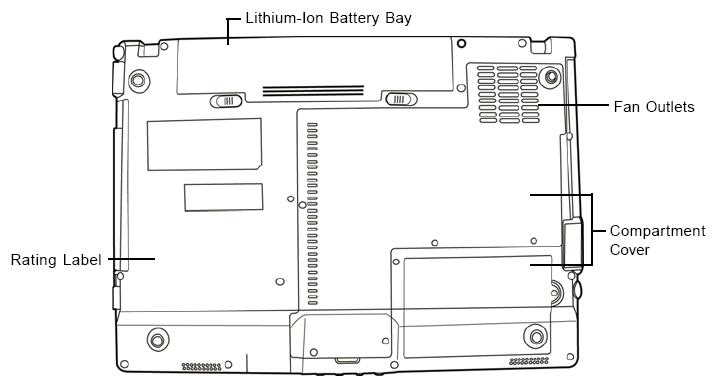
To install a memory upgrade module follow these steps:
- Turn off power to your notebook using the power switch, disconnect the power adapter, and/ or remove the battery pack
- Place your notebook upside-down on a clean work surface
- Remove the five screws securing the compartment cover
The memory upgrade module can be severely damaged by electrostatic discharge (ESD). Be sure you are properly grounded when handling and installing the module
- Align the connector edge of the memory upgrade module, chip side up, with the connector slot in the compartment
- Insert the memory upgrade module at a 45o angle and press it firmly onto the connector.
- Press the memory upgrade module down into the compartment until it locks into the retaining clips on either side. You will hear a click when it is properly in place.
- Replace the cover and screws that were removed previously. Installation of the new memory module is now complete
Function Keys
Fn+F1 - Put notebook into hibernation mode
Fn+F2 - Enable/disable wireless (if available)
Fn+F3 - Toggle the display between LCD, CRT, LCD+CRT and TV
Fn+F4 - Decrease display brightness
Fn+F5 - Increase display brightness
Fn+F6 - Mute sound
Fn+F7 - Decrease volume
Fn+F8 - Increase volume
Fn+F9 - Play/pause CD playback
Fn+F10 - Stop CD playback
Fn+F11 - Back to previous track
Fn+F12 - Forward to next track
Fn+Esc - Enable/disable the Bluetooth function (if available)
Fn+Home - Enable/disable the Light Sensor function *
* NumLk needs to be switched on before pressing Fn+Home. Enabling the light sensor function automatically disables the F4/F5 display brightness controls.
In the Box
Disks Supplied
- Microsoft Works 8.5
- Notebook Utility CD
- NTI CD Maker CD
Items Supplied
- Advent 8315 notebook
- LiteOn power supply. Output: 19V - 3.42A
- Mains power cable
- UK modem cable
Documentation Supplied
- Advent notebook manual
- Advent Safety and Regulations Manual
- Advent Recovery Manual
Recovery Disc
Hard Drive Recovery
Should your Windows develop serious errors or fail to start, you can restore your computer back to factory settings by using the hard drive recovery located on a hidden partition on the hard drive.
To restore your computer back to factory settings, follow the steps below:
- Turn on the computer and keep tapping F8 until the advanced options menu is displayed
- Use the up/down arrow keys on the keyboard to highlight Repair Your Computer and press enter to select it
- Select the language you wish to install (normally English is the only option)
- Once you have chosen your language you will be presented with the available recovery options
- Microsoft Repair Environment - after choosing the UK keyboard layout you will be asked to choose the Operating System you wish to repair. If Windows Vista is not listed then you cannot repair the OS without doing the full recovery. After choosing Vista the Microsoft Vista startup repair tool will run and attempt to repair any startup problems you are experiencing
- Reinstall Windows - gives you the options available to reinstall Vista
- Advanced Options - this launches the diagnostic centre allowing you to run chkdsk, launch notepad or bring up a command prompt
- Exit & restart computer - Exits withut running the recovery process
- To continue with the recovery program you need to choose Reinstall Windows
- On the next screen you have the ability to launch Vista System Restore and roll back to a date when Vista was last working ok or to run the Full Destructive Recovery. To continue with the recovery program you need to choose Start Full Destructive Recovery
- After choosing the Full Destructive Recovery option you are presented with the warning screen that all data will be lost. It is important to make sure all data has been backed up to disk if possible and to realise this process deletes all data and reverts the machine back to it's default state. To continue with the recovery program you need to tick the box indicating you are aware of data loss
- The recovery process will then run through, the computer will restart a couple of times during this. You will also need to go through the Vista "Out of Box Experience", to configure Vista. This is fairly straightforward so just follow the onscreen instructions
Recovery DVD Creator
Your computer comes supplied with a hard drive based recovery allowing you to reinstall Windows Vista very easily should the need arise. You also have the ability to create a recovery DVD which is recommended on all machines. To create a recovery DVD (note - you cannot use CDs) do the following.
- Double click on the Techguys DVD icon on the desktop or from the start menu
- The first screen will prompt you to insert a DVD into your drive. Click OK.
- On the next screen make sure your DVD drive is selected in the 'To' field. To reduce the risk of errors ensure the write speed is set to the lowest value and tick verify recorded data. Click Burn
- Once the process has completed, label your DVD, keep it in a safe place and in a protective case to avoid damage
DVD Recovery
Should your Windows develop serious errors or fail to start, you can restore your computer back to factory settings by using the Recovery DVD you may have created or been sent.
To restore your computer back to factory settings, follow the steps below.
- Start the computer with the Recovery DVD in the optical disc drive
- After the usual startup screen has vanished press a key when prompted to load from the DVD
- Select the language you wish to install (normally English is the only option)
- Once you have chosen your language you will be presented with the available recovery options
- Microsoft Repair Environment - after choosing the UK keyboard layout you will be asked to choose the Operating System you wish to repair. If Windows Vista is not listed then you cannot repair the OS without doing the full recovery. After choosing Vista the Microsoft Vista startup repair tool will run and attempt to repair any startup problems you are experiencing
- Reinstall Windows - gives you the options available to reinstall Vista
- Advanced Options - this launches the diagnostic centre allowing you to run chkdsk, launch notepad or bring up a command prompt
- Exit & restart computer - Exits withut running the recovery process
- To continue with the recovery program you need to choose Reinstall Windows
- On the next screen you have the ability to launch Vista System Restore and roll back to a date when Vista was last working ok or to run the Full Destructive Recovery. To continue with the recovery program you need to choose Start Full Destructive Recovery
- After choosing the Full Destructive Recovery option you are presented with the warning screen that all data will be lost. It is important to make sure all data has been backed up to disk if possible and to realise this process deletes all data and reverts the machine back to it's default state. To continue with the recovery program you need to tick the box indicating you are aware of data loss
- The recovery process will then run through, reinstalling Vista and also recreating the hard drive recovery system for future use.
- When it has finished copying files it will ask you to remove the DVD and then restart the computer. It will then go through setting up Vista, you will need to go through the Vista "Out of Box Experience". This is fairly straightforward so just follow the onscreen instructions
FAQ
Laptop Won't Power Up
The laptop may refuse to startup or in extreme cases appear to be completely dead. This can be caused by a static build-up, try the following -
- Remove all the cables etc inc the power lead
- Remove the battery
- Hold the power button down for 20 seconds
- Replace battery & Re-start - Hopefully the laptop should burst back into life.